Event Registration Guide
To attend one of our events, trainings or conference you need to register with a unique registration code specifically for that event, training or conference (looks something like this “Xyz123abC9”).
If ordered online – our system will automatically send you the registration code once we register the payment. If you pay by bank wire transfer – the codes will be send weekly when we manually reconcile with the bank.
Make sure you register in advance to get the latest information and to access our conference App.
Register on the web
- Once you would like to start your registration process, look for the “Register for an event” button in the right corner of your screen.
- As a first step you will need to log in with your email and password.
(If you don’t have your personal profile yet, click on “create a personal profile.”) - In the second step you will need to fill in your personal information as your full name, title, company name, country, your products interest, your functional focus, whether you are a first time attendee and special dietary needs.
- As a next step you will be asked to choose the event for which you are trying to register. From the drop down menu you will choose the event and enter the registration code. Then you will check the box that you accept Terms and Conditions.
- As a last step you will Confirm the registration after which you will get a confirmation email that you have successfully registered.

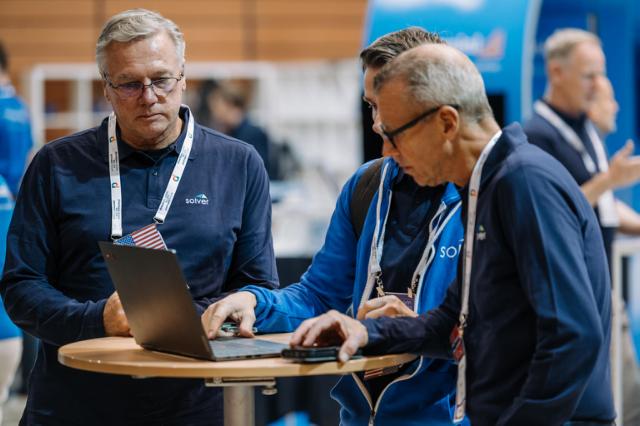
.png)
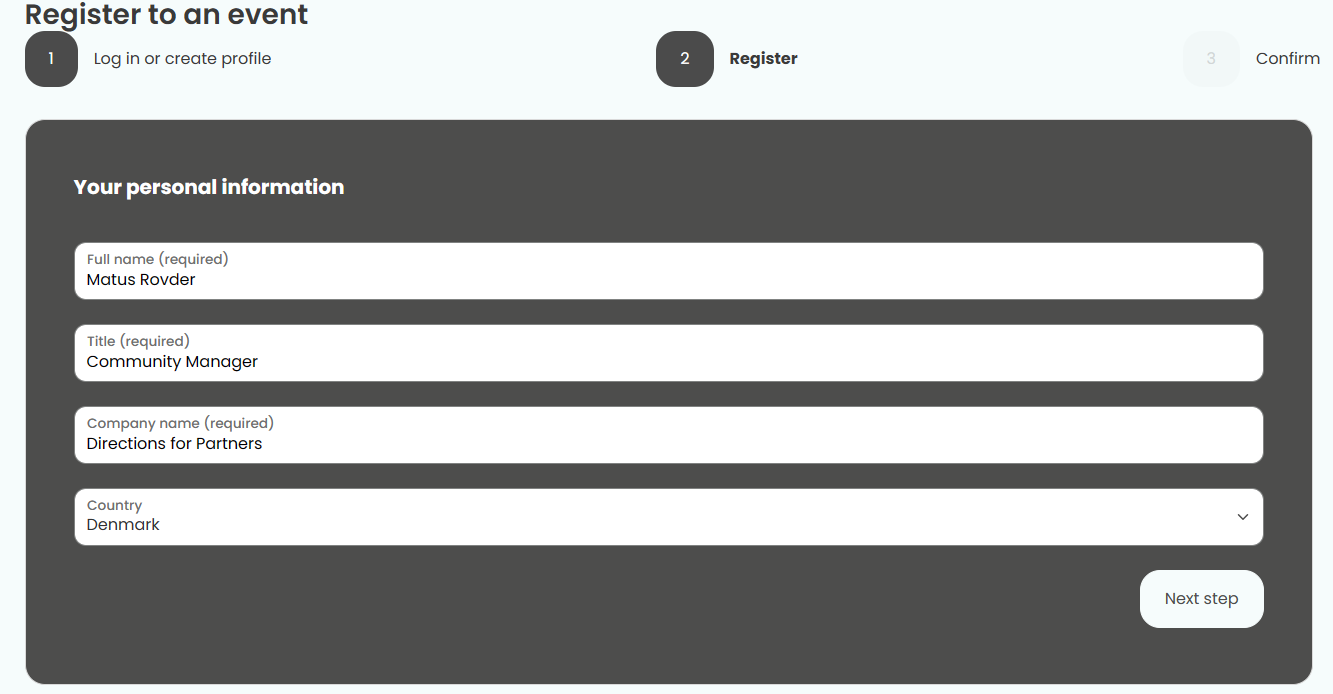
.png)
.png)